AutoPay Setup
To setup AutoPay, you should have already gone through the registration process on the new eBilling site.
If not please click this link for instructions.
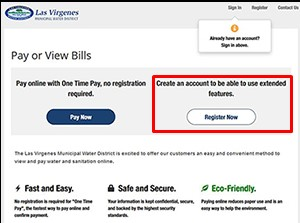
You should already be signed in and see "Your Account at a glance" at the top of the page.
If not, please log into the new system and click sign in at the top of the page.
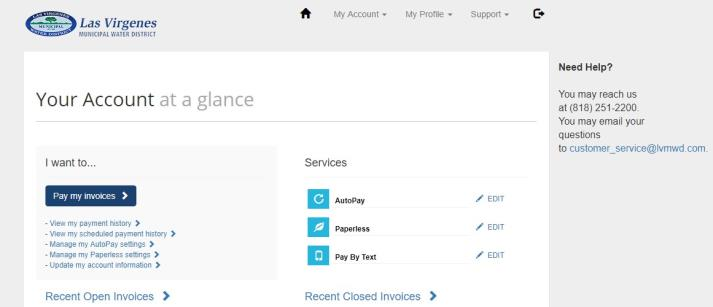
To start setting up AutoPay please click on the AutoPay text on the right side of the page.

You will then be asked to setup a payment method.

Please choose to setup either a Credit Card payment or Bank payment. You will then proceed to enter your credit card info or bank account.

After you have saved your payment method you will see the following under your saved payment method. Please click on the link to proceed in setting up AutoPay.

You will then be directed to a page to setup a new AutoPay method. Please click on the "+ New AutoPay Setup" link on the screen.

On the AutoPay Setup screen you will then need to choose "Yes, put me on AutoPay" and click the button below that says "Save this AutoPay Setup".

